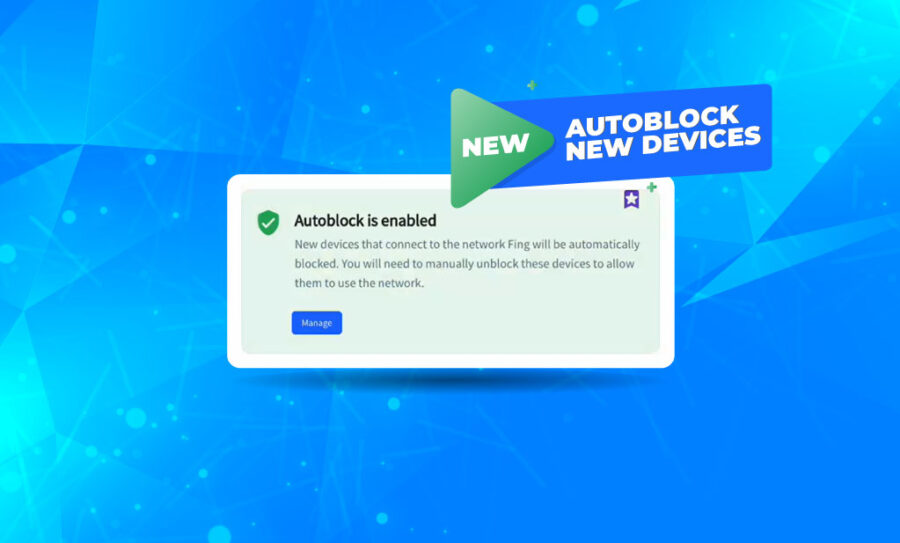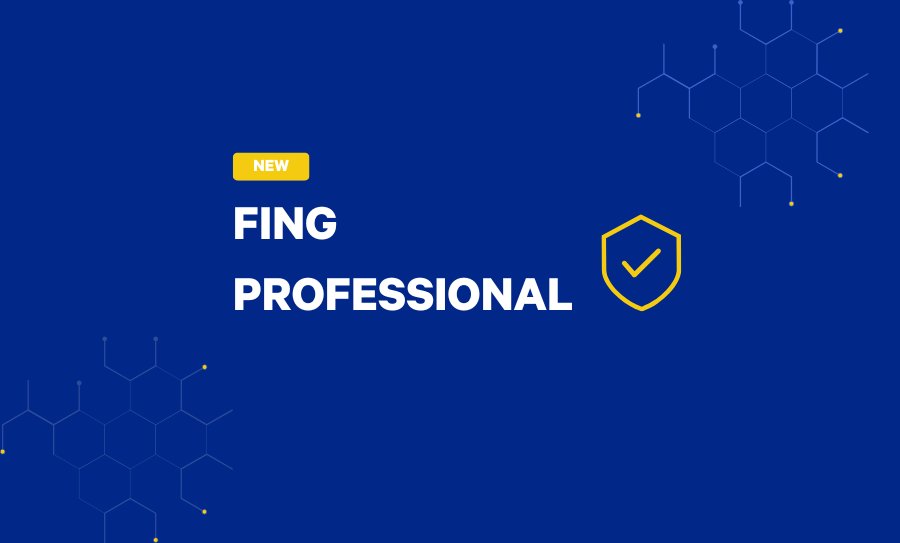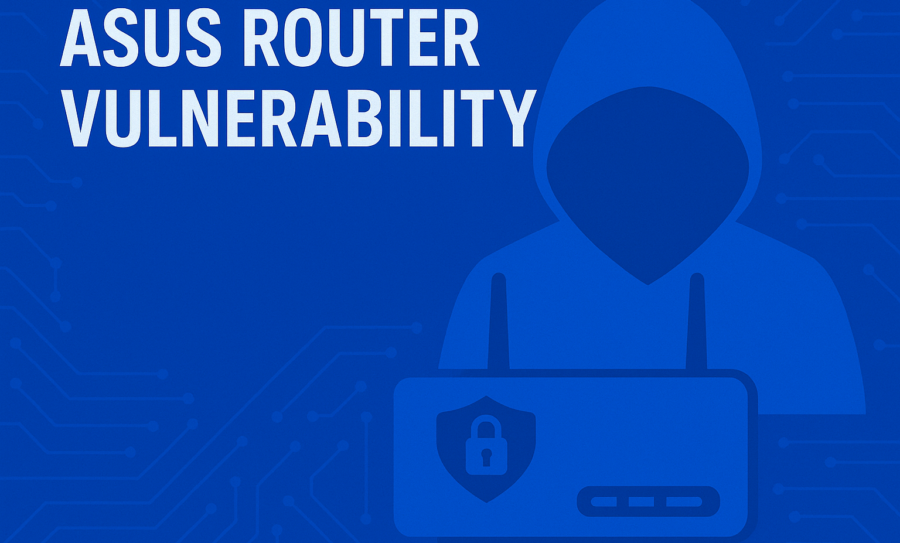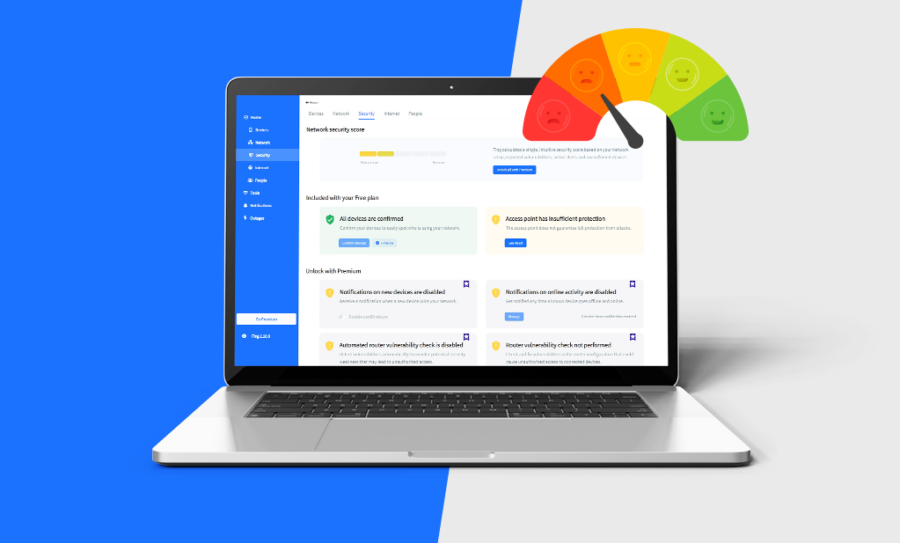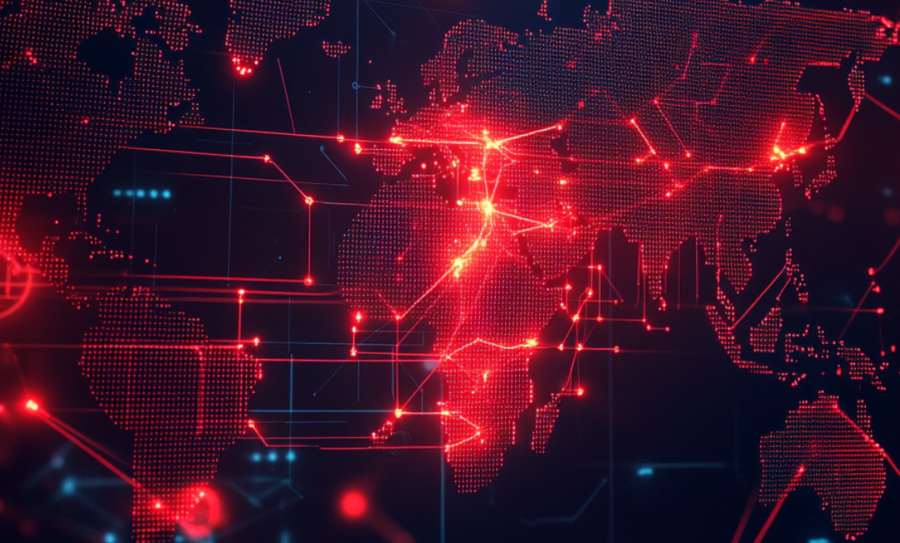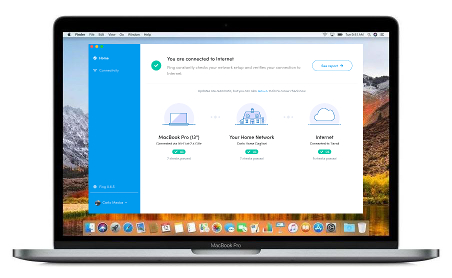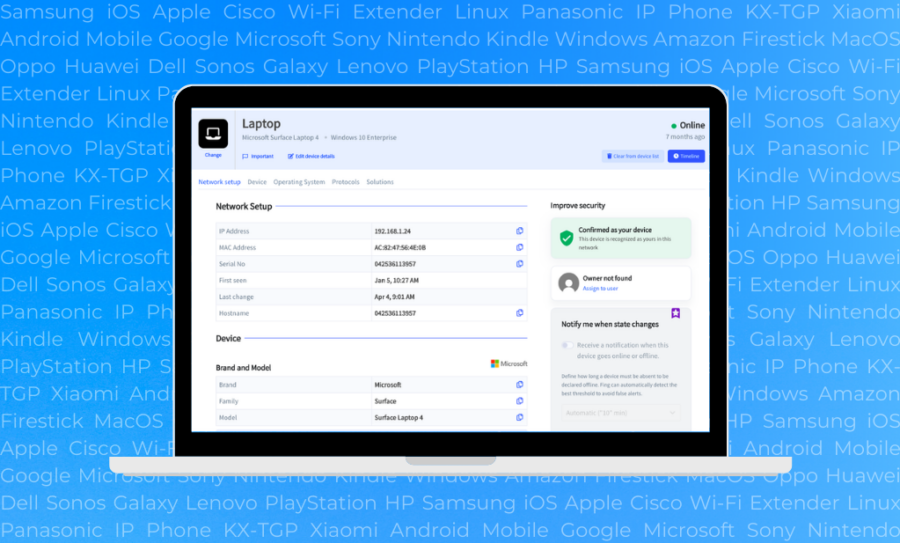Since its initial release last February, the Block & Limit Internet Time features have become the most popular among Fing users. Having the chance to block unwanted devices from the Wi-Fi or limit Internet access for selected ones is a game changer when coming to home network management.
But we did not stop there. We are working to give you constant product updates and today we introduce Fing Desktop 3.3, which brings an important addition to the Block & Limit Internet Time features: the Auto Block!
This feature is also available on all Fing apps paired with the Fing Desktop network! Haven’t paired your mobile app to Fing Desktop yet? Learn how easy it is and enable your autoblock option directly from your phone!
Auto Block devices joining your network
Blocking devices is great, but automatic blocking is better! The new Auto Block feature gives you the chance to automatically block every new device connecting to your network. This will give Fing Premium users full control of the network access and, ultimately, peace of mind about possible intruders.
To enable the Auto Block option, simply go to the Security tab. You will only need to switch on the Auto Block card: from that moment on, every new device joining your Wi-Fi will be automatically blocked.
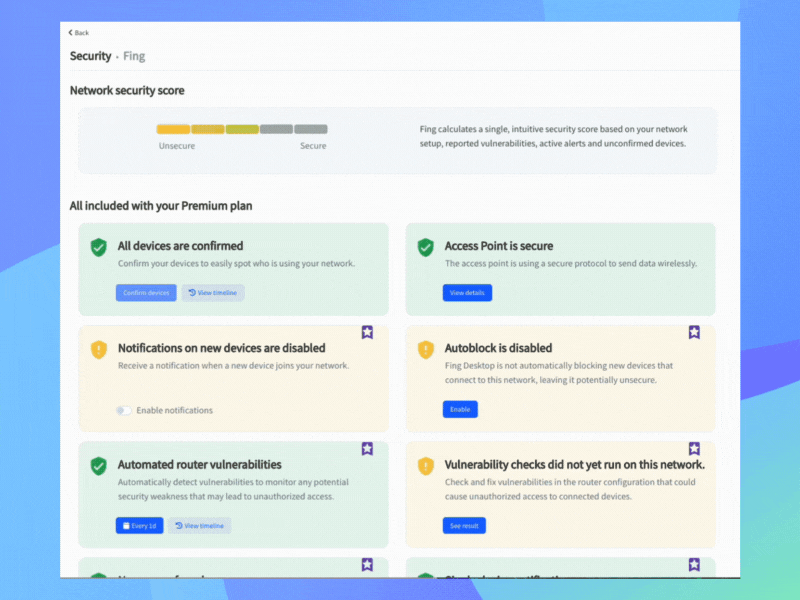
Fing notifies you every time a new device is blocked, so make sure your alerts are turned on to receive instant updates.
As the Block & Limit Internet Time themselves, this new feature is only available for Premium users and for private home networks. For more details, check out our Block & Limit Internet Time announcement blog post.
New Display Tab in the Device Detail Page
This release of Fing Desktop also brings other news. In our everlasting effort of mapping as many devices as possible, we just introduced displays and monitors in our catalog so that our users can make use of them too. Fing Desktop now can detect any external display or monitor connected to your laptop.
When accessing the Device Detail Page of a computer linked to an external monitor or with an embedded one, you will now see a tab called “Display”. Click on it to see detailed information about the monitor, including model, manufacturing date, screen format, energy consumption and much more.
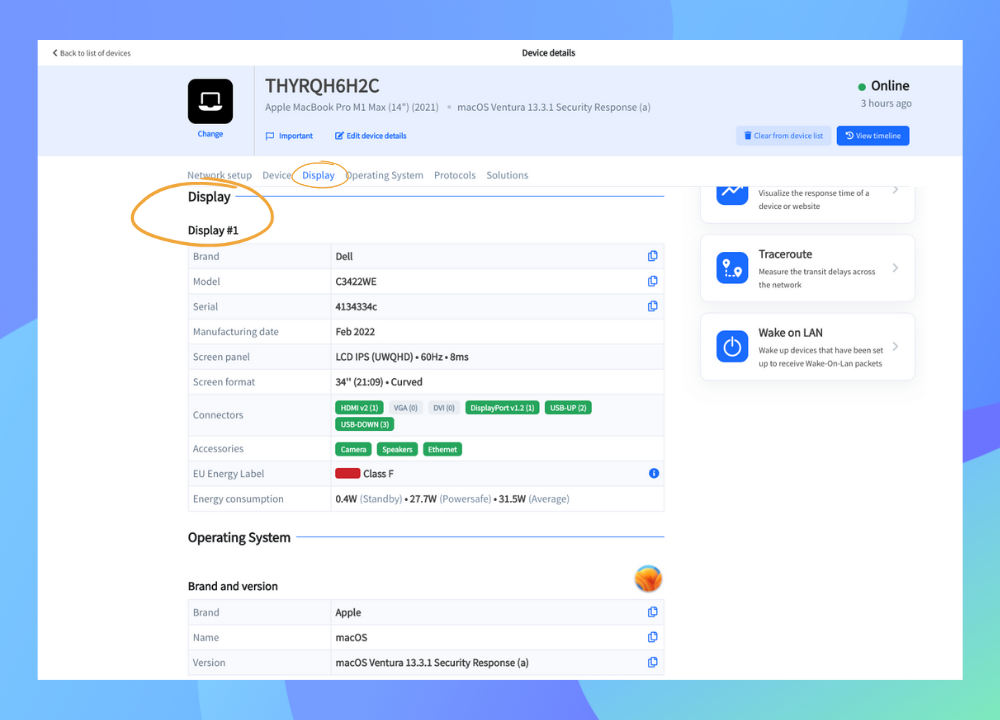
We believe this addition will bring added value and even deeper knowledge of your devices. You won’t need to dive into the settings of your device or install additional software: all the information you need is already included in Fing Desktop.
Update Fing Desktop now
To monitor displays and restrict access to your network, download Fing Desktop or update it to the 3.3 version and take advantage of these new features.