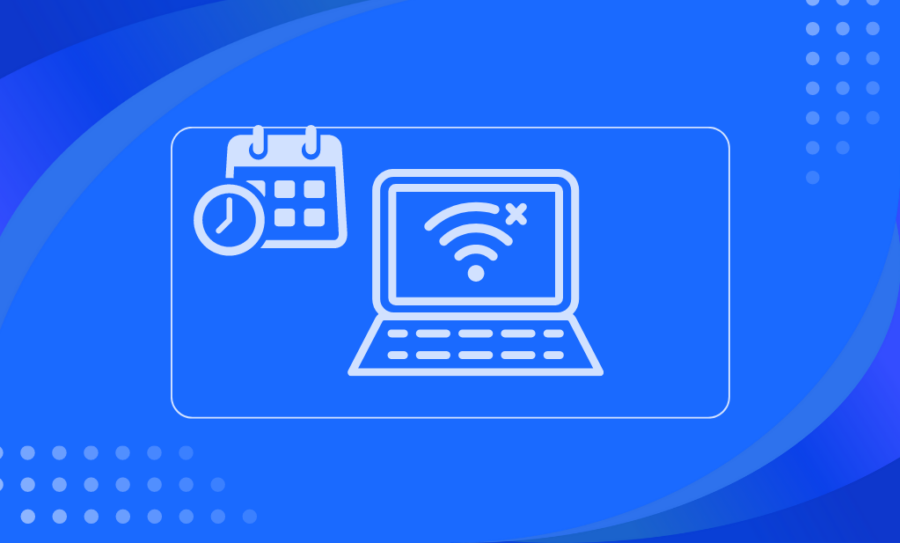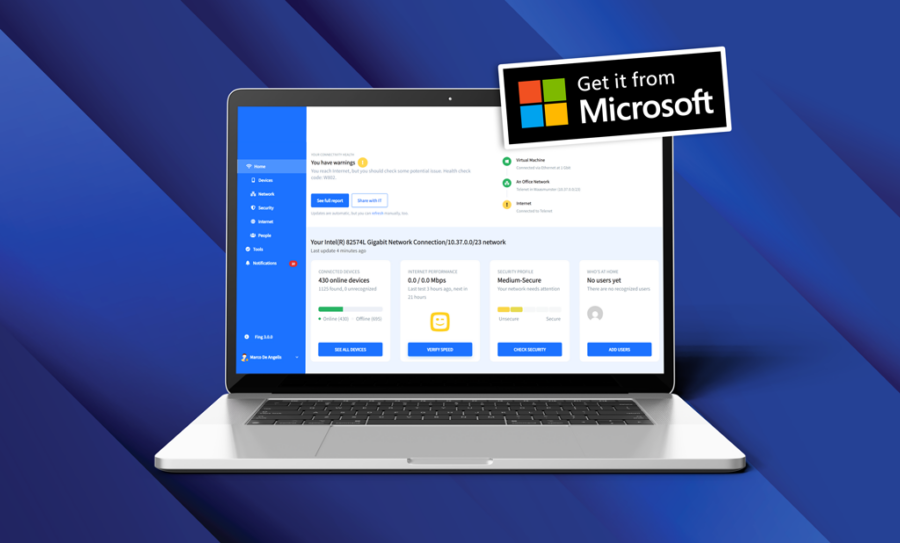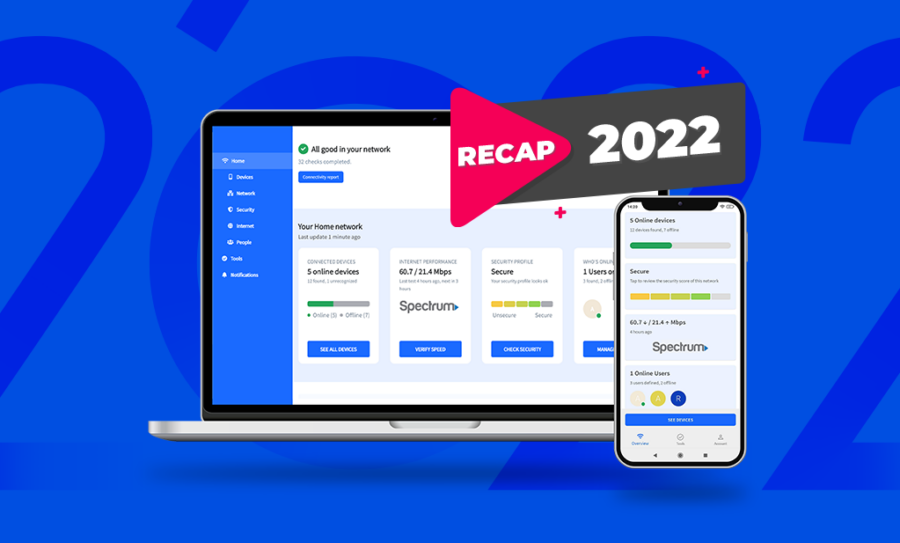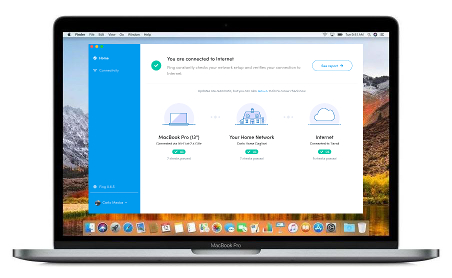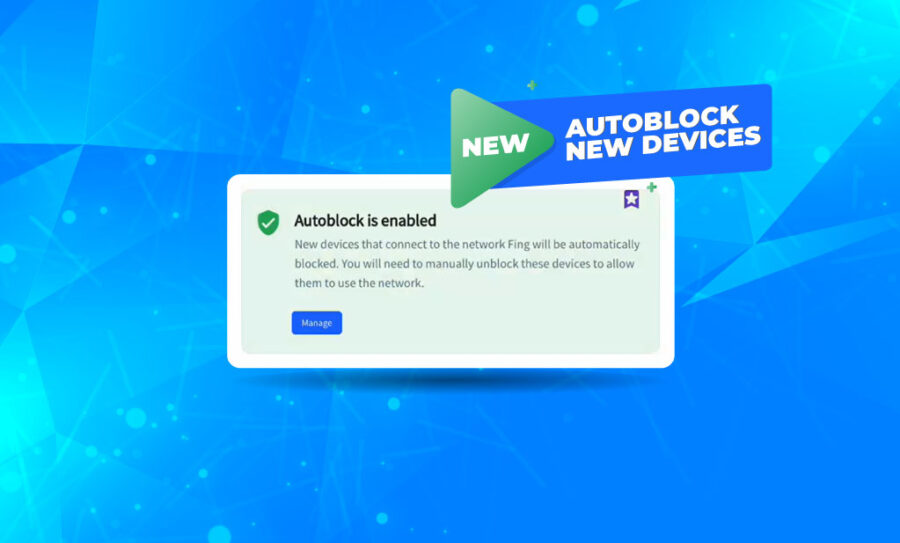Almost six months after its initial release, the Fing features to block and limit internet access keep expanding. Today, we are releasing a new important addition: you can now schedule internet downtime at your pace. Let’s see how!
Why Schedule Internet Downtime
There are several reasons to schedule an internet downtime, regardless of being a one-time occurrence or a recurring one. Can you guess which is one of the most common? Yep, it’s homework time for your kids. Let’s say you want to limit their devices’ internet access – smartphones and gaming consoles included – during part of the afternoon, but you are away from home and unable to pause their profiles manually: this is where the scheduled internet downtime comes in!
This is not the only situation to use it in – you may have a new year’s resolution to spend less time on social media, but you can’t bring yourself to put down your phone. Now, you can schedule offline time to recharge, get some well-deserved internet rest or simply skyrocket your productivity by scheduling a few hours every day, or even just once a week – it’s up to you!
How to Schedule Internet Downtime Using Fing
Scheduling Internet downtime with Fing is extremely simple. Make sure you’re on the latest release of Fing Desktop and head to the People page, where you will see a new, dedicated section at the bottom of the page. There, you will find two standard pre-filled schedules: Homework and Bedtime.
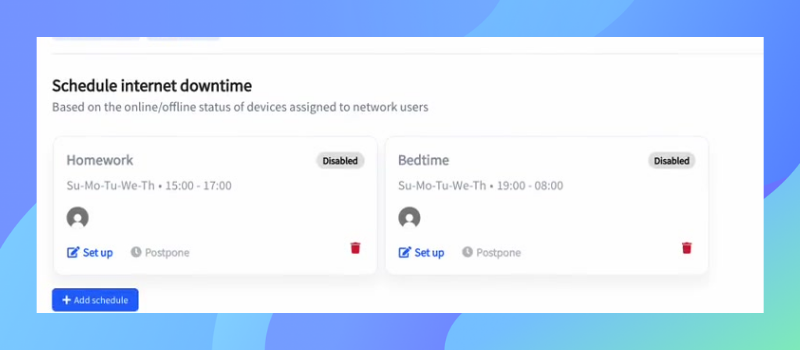
You can either edit these programs or create a new one from scratch. In both cases, you will access a pop-up where you will have the chance to edit some variables:
- Name of the scheduling
- Days of the week when the scheduling is active
- Time range when the scheduling is active
- Household members involved in the selected scheduling
Once you have set it up, simply switch from “Disabled” to “Enabled” to activate the scheduling.
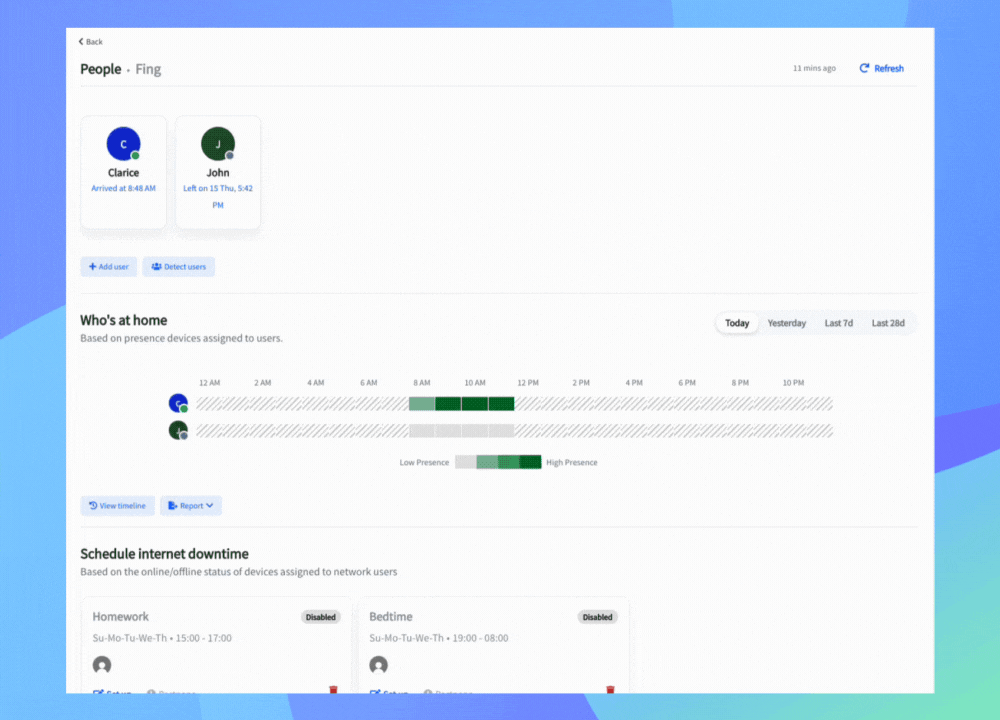
Keep in mind that every schedule applies to users, not single devices. For example, let’s say you have added a user named Alex and assigned to him his smartphone, laptop, and so on. When adding Alex to a schedule, all the devices assigned to him will be paused when the schedule is active. So, when setting up your schedules, make sure your users are assigned the correct devices you want to put on hold.
Also, bear in mind that if you add more than one user to a schedule, they will all be affected in the same way. If you want to differentiate users, you will need to create a different schedule for each one.
Having user profiles set up is a prerequisite for this feature. If you don’t know how to create them, have a look at our getting started guide and start tracking user presence on your network.
Scheduling status
Once your Internet downtime schedule has been created, it can vary between three statuses:
- Disabled (when it’s off),
- Active (when it’s on and you are in the selected time range, so one or more users’ internet is effectively restricted),
- Scheduled (when it’s on but you are not in the selected time range).
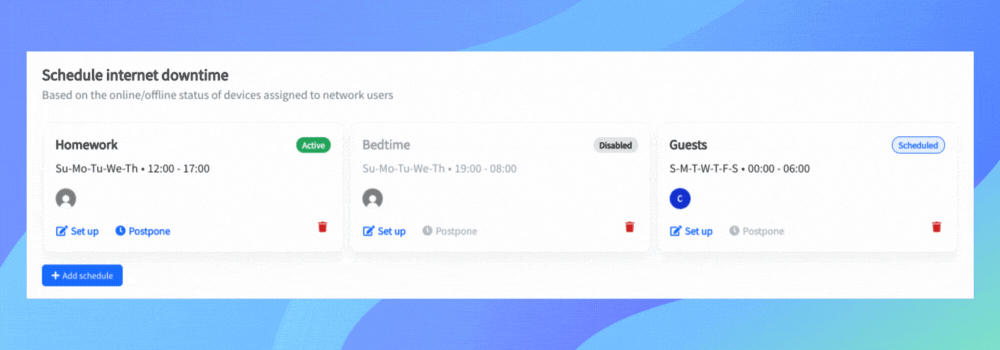
When a schedule is active, you will see the device status changing on the device list page. All the devices affected by the internet downtime will have a “pause” icon in the status column.
Lastly, when a schedule is active you will have the chance to postpone it for a given amount of time (from a few minutes to a longer period, such as a week). In this case, the delay will apply to the whole schedule, meaning that all the users (and the related devices) will be impacted by this.
Schedule Internet Downtime with Fing App
Do you want to schedule internet downtimes on the go? You can! This feature is also available on the Android version of Fing App and works just like on Fing Desktop. Simply go to the People’s page and scroll to the bottom: you’ll find your pre-fixed Homework and Bedtime schedules, and a Generic one you can modify to your liking.
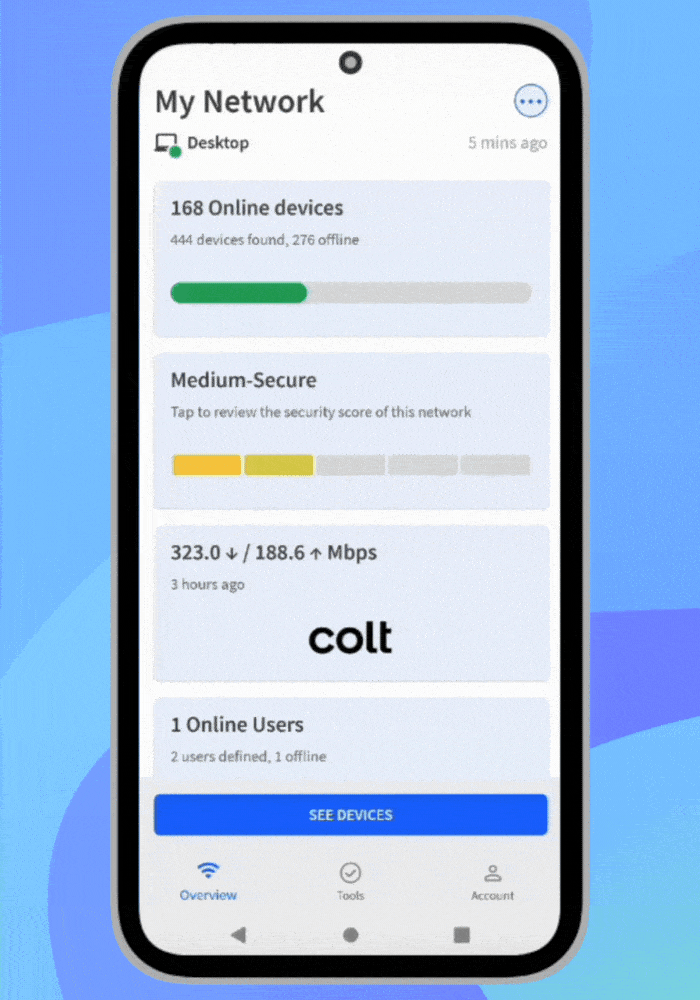
To use it on the go, make sure your Fing App and Fing Desktop are linked!
Try the new Schedule Internet Downtime
We believe that this new feature will make your home network management even better. Having the chance to schedule multiple Internet Downtimes will let you gain even more control over your online and offline life.
If you are interested in giving this feature a try, upgrade to Fing Premium with 30% off on the yearly plan. And, of course, you will have access to all the Premium features so don’t hesitate to test them all out! Click here to know all you can do with Fing Premium.
Ready to master your network like never before?