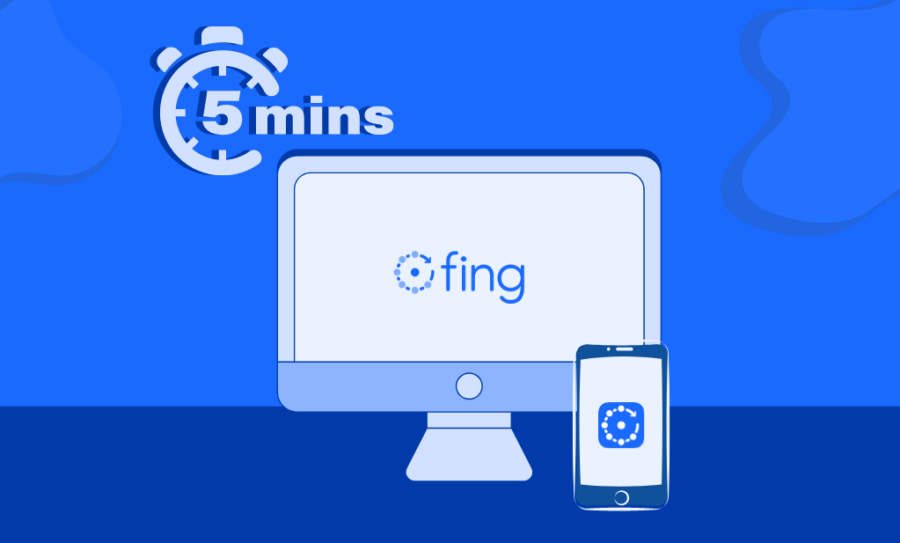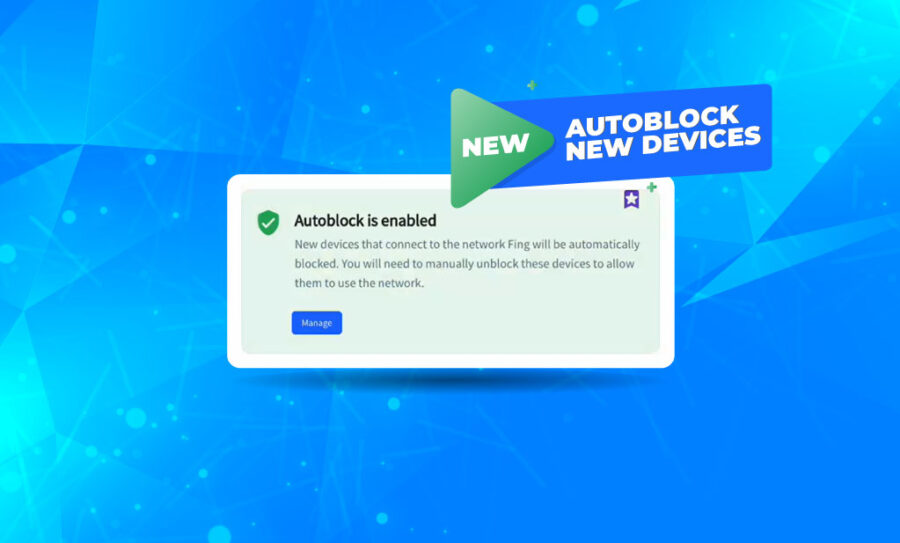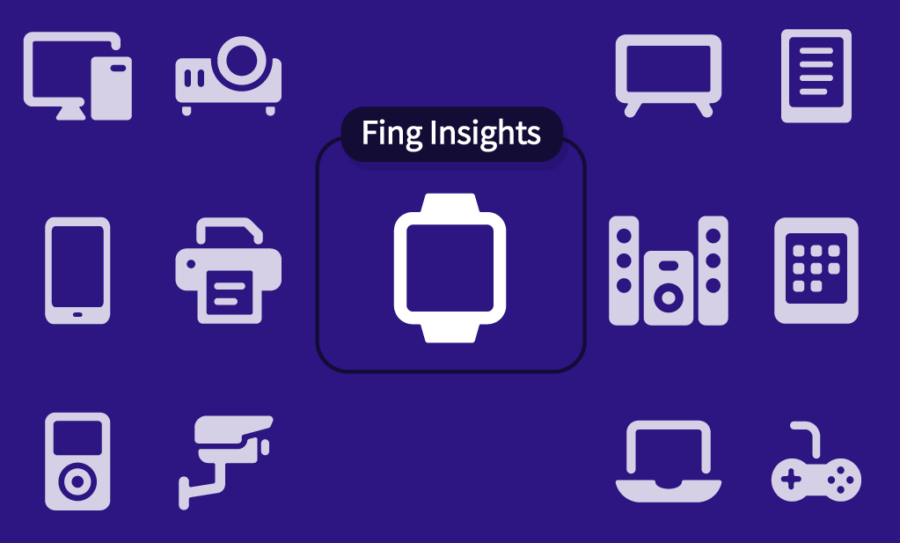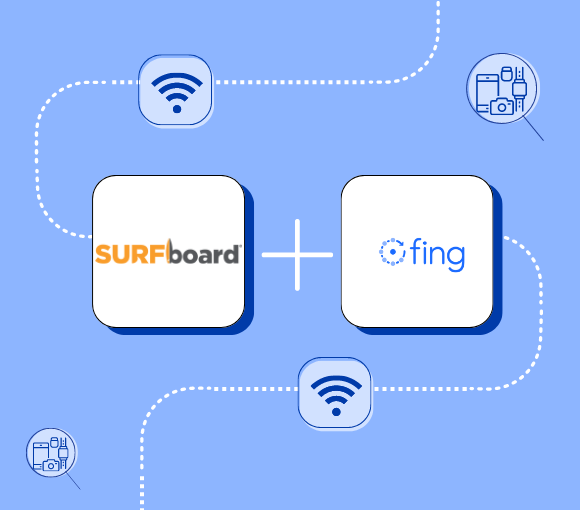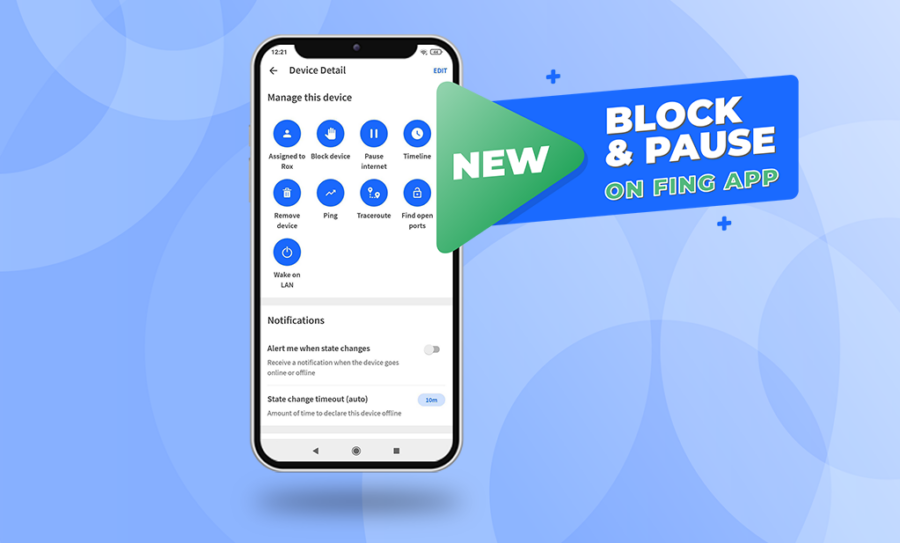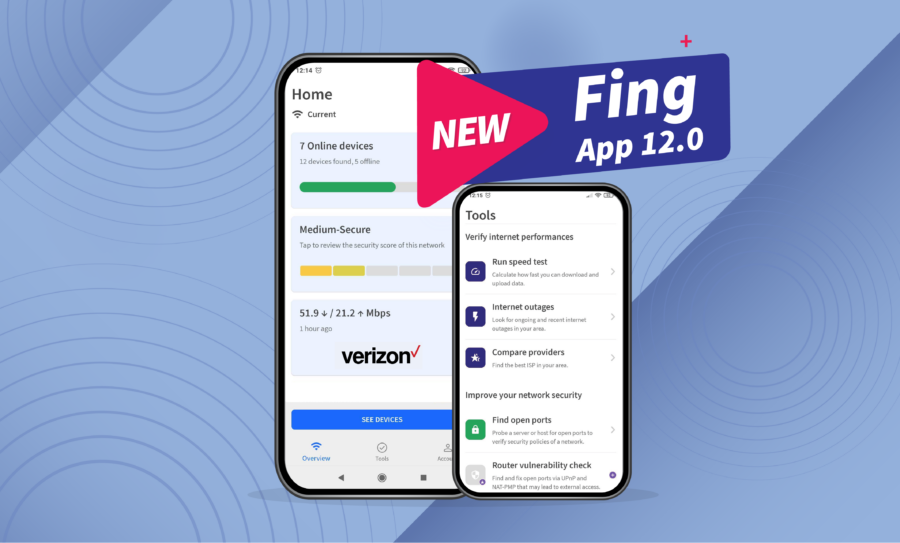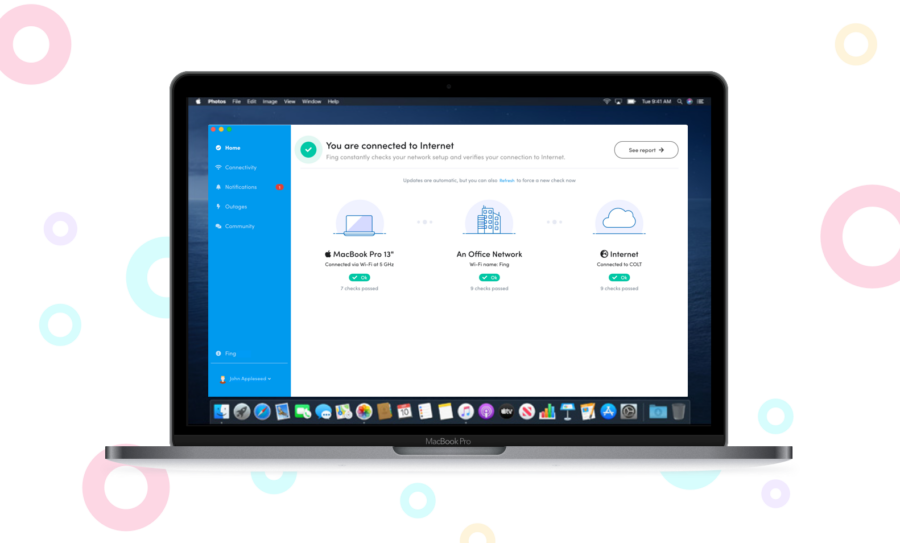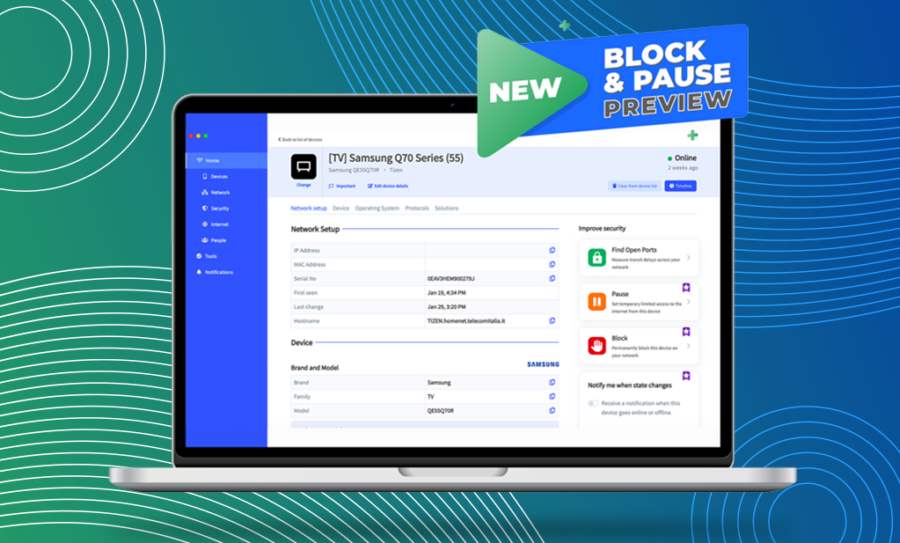Latest from our blog
Getting Started: Your First Five Minutes with Fing
New at using Fing? Don’t know where to begin to secure your network? Don’t worry, we have you covered with our getting started guide! Let us walk you through your first five minutes with Fing. See All the Devices Connected: The Network Scan The first thing you should do with Fing is scan your network to see all the devices connected. Simply open the app and run the scan: it...
Fing Desktop 3.3: Introducing Auto Block for Unknown Devices
Since its initial release last February, the Block & Limit Internet Time features have become the most popular among Fing users. Having the chance to block unwanted devices from the Wi-Fi or limit Internet access for selected ones is a game changer when coming to home network management. But we did not stop there. We are working to give you constant product updates and today we introduce Fing Desktop 3.3,...
Fing Insights #4: The World of Smartwatches
Welcome back to another iteration of Fing Insights. Our previous logs have investigated device types most people consider close to home. This latest entry, however, is arguably the closest, quite literally, to date. The global boom of the smartphone in the late 2000s opened a path to new technological possibilities. The subsequent years saw a race to find the next game changer akin to what the iPhone achieved. While some...
Fing and CommScope Home Networks joining forces
The Fing team is happy to announce that CommScope Home Networks’ SURFboard Central app is now integrated with our network scanning technology. From today forward, the SURFboard Central app will integrate with Fing technology in network scanning. This will offer the app users advanced results in recognizing who is connected to their network. Existing customers who own an ARRIS SURFboard modem can benefit from this integration with a simple installation,...
How to Restrict Internet Access Directly From Your Phone
And it’s live on mobile too! You read it correctly: the Block & Pause Preview is now also available on all mobile Fing apps. After first releasing the Block & Pause features on Fing Desktop, we are excited to announce you can monitor your network and restrict access to it directly from your phone, wherever you are. Let’s see how! Block & Pause Preview on mobile The Block & Pause...
Fing App 12.0 available now
Today, we celebrate the release of Fing App 12.0, the latest version of our mobile app. With this release, your Home tab becomes even more personalized, with several additional information about the network you are monitoring. We also added a shortcut to the Tools in the bottom menu, so that you can access your troubleshooting, security and internet performance toolkit quicker than ever. Keep reading to discover what’s new with...
How to recognize all the devices connected to your Wi-Fi with Fing
Everything is connected today: laptops, smartphones, smart TVs, game consoles, home assistants. But how can you see how many devices are connected to your network? And how can you check if intruders are stealing your bandwidth? You might think you know every tool connected to your Wi-Fi, but remember that nowadays a lot of unusual devices have the ability to get into your network. An example is smart kitchen appliances,...
How to Block Network Intruders and Limit Internet Time
“How do I block intruders with Fing” or “How can I manage who has access to my WiFi” are only some of the many questions we have received over the years about network protection. And guess what? We listened! Today, we are excited to announce the release of two new features, the Block Network Access and the Limit Internet Time. Now available on Preview on Fing Desktop, this new set...
The Dahua & Hikvision controversy: how it affects your network privacy
While Dahua and Hikvision products have been banned in the US over ethical and security concerns, many countries still make use of their surveillance technology. In February 2022, research by the Dutch national broadcasting company NOS revealed that these cameras are installed in over 50 municipalities in The Netherlands where the topic is trending. British media have shared similar data, stating that 60% of UK public bodies are using said...